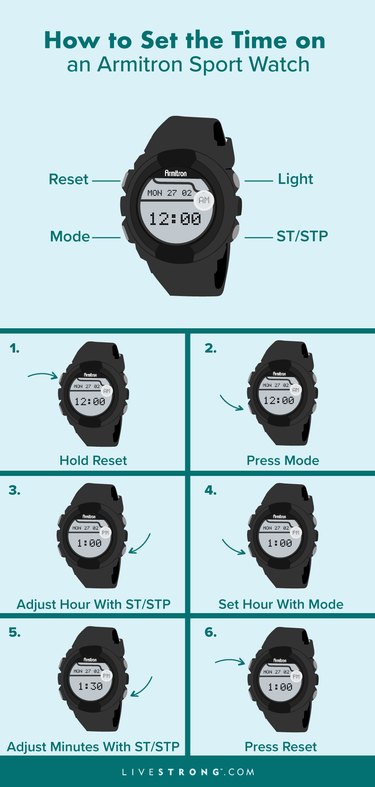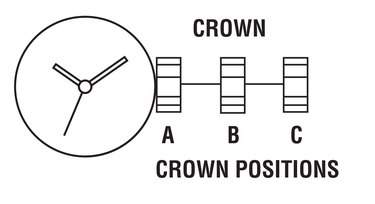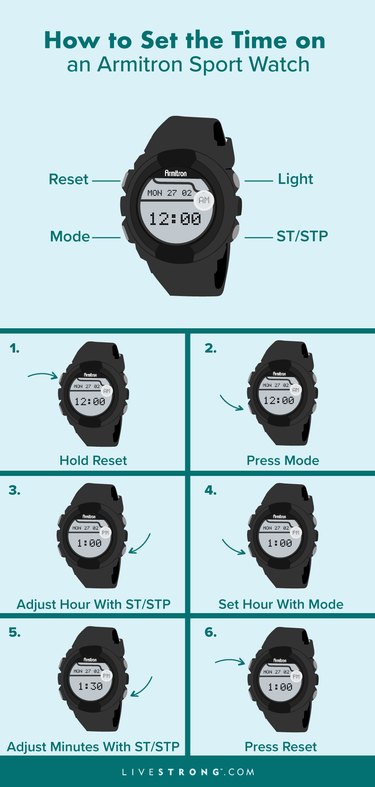

Armitron makes several watches, many of which are great for tracking your workouts, charting split times and hitting your goals. But they're not smart watches, so the time doesn't set on its own.
When you first get your watch, you'll need to set the time yourself. And when daylight saving time begins or ends, or you travel to different time zones, you'll need to know how to change the time on an Armitron watch.
Video of the Day
Video of the Day
Here's everything you need to know about how to set an Armitron wrist watch and how to easily change the time.
How to Set the Time on an Armitron Pro Sport Watch
Follow the steps below from the Armitron Pro Sport Watch manual to set the time. You'll follow these steps anytime you need to set the time on the watch, including when you need to adjust for daylight saving time beginning (usually mid-March) or ending (early November), or when you first take the watch out of the box.

There are four buttons on your watch.
- The top left button (A) is "Reset"
- The top right button (D) is "ST/STP," which stands for "Start" and "Stop."
- The bottom left button (B) is "Mode."
- The bottom right button (C) activates the light.
To begin setting the time, hold the "Reset" button (A) until you hear a beep.
Three out of the four screens on the watch will start to blink. That means you're ready to set the time.
Press the bottom left button (B), "Mode" to access the hour setup.
Note that pressing this button will not actually change the hour, but the hour side of the time display will start to blink. This indicates that you're ready to continue to the next step to set the hour.
4. Use ST/STP to Adjust the Hour
Press the "ST/STP" button (D) to change the hour.
Each time you press the button, the hour will increase until it hits 12, after which it will restart at 1.
Press the "Mode" button (B) again to set the hour. When you do, the hour side will stop blinking and the minutes will be ready for setting.
5. Use ST/STP to Adjust the Minutes
Press the "ST/STP" button (D) on the top right to increment minutes.
Each time you press the button, the number of minutes increases by 1.
Once your watch is set to the correct time, press the "Reset" button on the top left (A) to set the minutes.
Want a 24-Hour Time Display?
You can set the time on an Armitron Pro Sport to a 12-hour clock or 24-hour clock, called military time in the United States. The watch sets to 12-hour-time by default.
To switch to a 24-hour time display:
- Hold the "Reset" button (A) until you hear a beep.
- Press the "ST/STP" button (D). The "AM" or "PM" icon to the left of the time will go away.
- Press the "Reset" button (A).
How to Add Multiple Time Zones
If you're traveling and need to know the times in multiple time zones, you can set the time for another different time zone on your watch.
Follow the steps below to set an additional time:
- To enter the Second Time Zone mode, press the "Mode" button 3 times.
- Press the "Reset" button. The hours icon will start flashing.
- Press the "ST/STP" button to change the hours.
- When you've set the correct hour, press the "Mode" button again. This will set the hours and allow you to change the minutes. The minutes icon will begin flashing.
- Press the "ST/STP" button again to increment the minutes.
- Once you've selected the correct minutes, press the "Reset" button to set the time.
- Press the "Mode" button to return to your main time zone.
How to Change the Time on an Armitron Analog Watch
Have an Analog Armitron watch and not a digital one? Follow the steps below, from the Armitron Analog Watch manual, to set the time:
1. Identify Crown Position
The watch crown can be pulled into three positions:
- A. Neutral: This is the normal operating position.
- B. Position to set the date (for watches with date windows).
- C. Position to set the time.
2. Pull the Crown Out
To change or set the time, pull the crown out until it is in position C. The second hand will stop moving.
3. Rotate the Crown
Rotate the crown forward or backward until the time is correct.
4. Push Crown Back In
Push the crown back in to position A to resume time keeping. You should see the second hand start to move again.
Caring for Your Armitron Watch
Most Armitron watches, both Sport and Analog, are water resistant. Analog watches likely have a depth limit on the back of the watch; ensure you're not wearing your watch if you go below this depth. For Sport watches or any Armitron with a push button, do not use any buttons under water.
Armitron recommends taking your watch to a local jeweler to replace the battery. For Analog watches, the brand suggests having your local jeweler replace the gasket and O-ring every time you have the battery changed to ensure the watch remains waterproof.
For larger repairs or maintenance, including cleaning, lubrication or having a crystal replaced, Armitron has a list of approved service centers where you can send your watch.
More Fitness Trackers and Watches