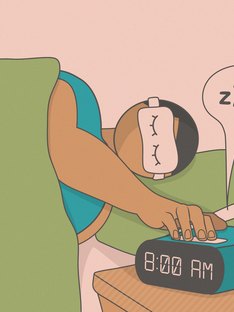Our health hub is your one-stop resource for information on a wide range of health issues and chronic conditions. We understand that staying informed about health conditions is vital to maintaining good health, which is why we have compiled a comprehensive library of articles that cover everything from common ailments to rare diseases.
Our team of medical experts works tirelessly to ensure that the information we provide is accurate, up-to-date and easy to understand. Each article on our health conditions page provides a detailed overview of the condition, including causes, symptoms, diagnosis, treatment options and prevention tips.
Whether you are looking for information on a specific health condition or simply want to learn more about staying healthy, our health conditions page is the perfect resource for you. We believe that by educating our readers about health conditions, we can empower them to take control of their health and make informed decisions about their well-being.